According to Wikipedia, the Australian Postal Corporation (previously known as the Australian Postal Commission), is best known as simply Australia Post. It is a government-owned corporation that provides postal services in Australia. The head office is in Melbourne.
The Australia Post uses barcode technology to improve customer services for mailing bulk quantities of mail. The barcode used by Australia Post is called a 4-state barcode, which means it’s made up of four types of bars which have states. Each is identified by both a name and a value.
The Start Bars are the first two bars and always contain values of 1 and 3. They also identify the beginning of the barcode so scanners can conveniently and correctly find them, regardless of the barcode’s orientation.
The Format Control Code (FCC) is the next part of the barcode, from left to right. It is a two-digit number that identifies the type of barcode. It’s always made from four bars. After the FCC is the Delivery Point Identifier (DPID) that consists of eight-digit numbers. They uniquely identify a physical point for the Australia Post to deliver mail. Each delivery point in Australia is assigned a unique DPID and this field is made from 16 bars.
The Customer information field is the next section and it is for customers to store their own information. This field is only available in 52 and 67 length barcodes. The information can be placed across 16 bars in the 52-length barcode or 31 bars in the 67-length barcode.
Nearing the end of the barcode is the Reed Solomon Error Correction section, which is always 12 bars. This part is for quality control, for example to be error-resistant or to minimize erasures that can be caused by poor printing, reflections, and so on.
Finally, at the end are the last two Stop bars. They basically ensure a barcode scanner properly identifies the end of the barcode and they always contain the bar values of 1 and 3.
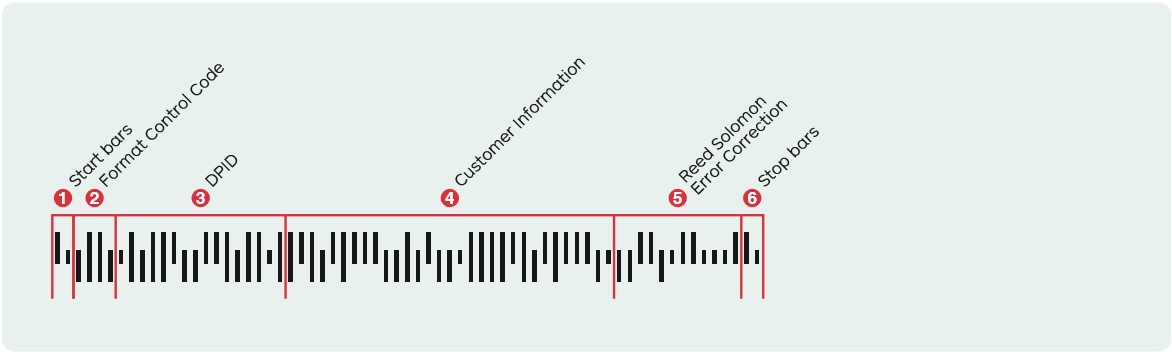
As with other barcodes used by mail services, each bar is made up from ascender and descender bars and a middle “tracker” section. This allows for four possible bar states: Tracker with ascender and descender (H) (value: 0); Tracker with ascender (A) (value: 1); Tracker with descender (D) (value: 2); and Tracker on its own (T) (value: 3).
How could Dynamsoft help you with Australia Post?
Dynamsoft barcode reader enables you to efficiently embed high-speed and reliable barcode reading functionality in your web, desktop or mobile application using just a few lines of code.
Download the free trial SDK, explore our helpful resource center including sample codes, tutorials, guides and more to get started.