What is a Code 128?
Code 128 was designed by Computer Identics in 1981. It is a very popular barcode used in industry and stores. The Code 128 barcode character set comprises the letters A to Z (upper and lower case), digits zero to nine, and all standard ASCII symbols and control codes.
It is separated into three subsets A, B, and C. Three separate start codes are used to indicate which subset will be used. Also, every subset includes control characters to switch to another subset in the middle of a barcode. Subset A entails the standard ASCII symbols, upper case letters, digits, and control codes. Subset B includes standard ASCII symbols, upper and lower case letters, and digits. Subset C compresses two numeric digits (the set of 100 digit pairs from 00 to 99) into each character, providing excellent density.
Below is an example barcode of alphanumeric encoding in a single Code 128 barcode:
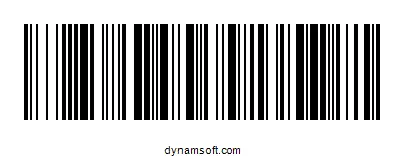
As Code 128 offers excellent density and supports a much larger selection of characters, it is often chosen over the Code 39 barcode in the new applications. Also, it is extensively used in applications that require a large amount of data to encode in a little space.
Where is a Code 128 used?
The Code 128 barcode is a high-density and compact symbol, which is why it is used in the transportation and logistics industries for distribution and ordering. It is suitable for on-POS products, like supply chain applications needing label units with serial shipping container codes (SSCC). Hence, it is often referred to as the supply chain barcode or non-POS products barcode.
Industry
- Transport
- Shipping
- Tracking
How could Dynamsoft help you with Code 128?
Dynamsoft barcode reader enables you to efficiently embed high-speed and reliable barcode reading functionality in your web, desktop or mobile application using just a few lines of code.
Download the free trial SDK, explore our helpful resource center including sample codes, tutorials, guides and more to get started.