C# and VB.NET Barcode Generator
Enterprise-Grade 1D & 2D Barcode Generation
Dynamsoft’s Dynamic .NET TWAIN SDK has an integrated barcode module. The barcode generator API allows creating barcodes in scanned documents and captured images.
Integration Ready
Dynamic .NET TWAIN is powered by its own barcode library so users can generate barcodes to use for existing image files, with scanners and webcams.
Support for Popular Barcodes
1D: Code 39, Code 93, Code 128, Codabar, Interleaved 2 of 5, EAN-8, EAN-13 UPC-E, UPC-A, ITF (Interleaved 2 of 5), Industrial 2 of 5
2D: QR Code, Data Matrix, PDF417 (MicroPDF417 not supported), driver’s license
Industrial-Grade Performance
Realize highly accurate and fast performance to meet small or large barcode task requirements for common 1D and 2D barcodes.
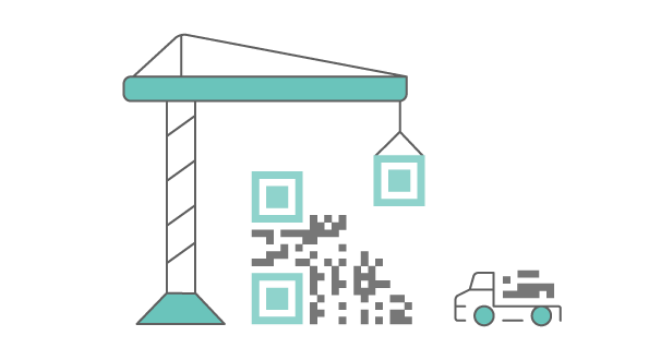
Barcode Generator Module Features
- Creates barcode images in Windows Forms and WPF applications
- Support .NET framework 2.0 and 4.0, .NET Core 3.1, .NET 5
- Allow the barcode object to be drawn onto BMP, PNG, JPEG, PDF and TIFF images
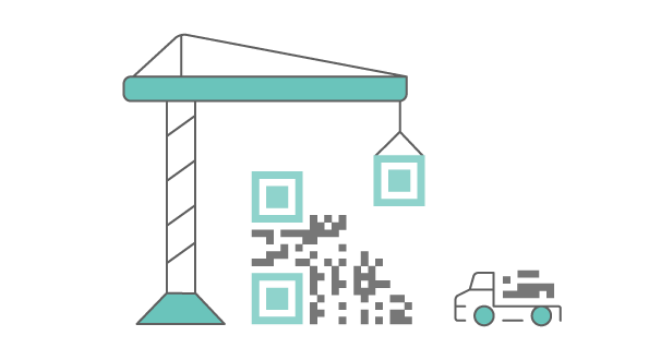
Samples
Some samples for developers to get started, whether for existing image files or from image captures in scanners or webcams.
-
WinForms
This is a comprehensive WinForms sample that enables document scanning, webcam capture, local file loading and barcode reading.
View sample > -
WPF
This is a comprehensive WPF sample that enables document scanning, webcam capture, local file loading and barcode reading.
View sample > -
Batch Separator
Barcode can be used for autoprocessing in document batch scanning, such as classification or batch separation.
View sample > -
Webcam
This sample demonstrates how to capture images from a video stream and how to read a barcode on the image.
View sample >


