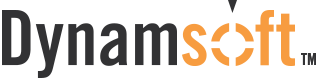Filter by
News Category
Product / Solution
Year