Newly Enhanced Dynamsoft Barcode Reader 7.0 Offers more Customization and Flexibility
With the release of Dynamsoft Barcode Reader DBR 7.0, we are excited to introduce a number of features and enhancements that take Dynamsoft Barcode Reader to another level. In this post, we discuss these new features, how they work, and what they mean for you.
More Modes, More Flexibility
A common, and frankly reasonable, concern with any software program is the routine upgrade or update that comes along with promises of increasing speed, performance, and functionality. The reality is, consumers and developers alike have become increasingly wary of these updates. They are cautious to do anything that may cause unforeseen incompatibility issues and break their existing application. A broken application can mean more than just frustration, it could cause a loss of productivity, revenue, and become a reputational risk with customers. We completely understand those concerns, and at the same time, we want to continue to expand our product. That’s why we restructured the framework of Dynamsoft DBR to give you more flexibility. New to Dynamsoft Barcode Reader DBR 7.0 is a new kind of framework that allows us to add more modes and arguments. In the development kit, advanced users can choose between a long list of parameters, each containing a set of modes. A mode is a special function that the barcode reader can do. Each mode can include a number of arguments, which are used to further refine or customize the application. The parameters are stable and aren’t likely to change frequently. However, as we develop the product capabilities further, we will continue to add more modes and arguments. We can place new ones in and shuffle them around like a deck of cards while maintaining consistency.  This is good news for customers who are invested in Dynamsoft Barcode Reader for the long term. Rest assured that any future enhancements or upgrades will only expand your application, make it run smoother and faster, and will not affect existing performance or functionality. Now, you can always have the latest version with the most up-to-date features.
This is good news for customers who are invested in Dynamsoft Barcode Reader for the long term. Rest assured that any future enhancements or upgrades will only expand your application, make it run smoother and faster, and will not affect existing performance or functionality. Now, you can always have the latest version with the most up-to-date features.
Customize Every Mode
One of the core features of Dynamsoft Barcode Reader, which makes it so sought after by software developers is the ability to customize scan settings to improve barcode readability. Depending on your needs, you can modify the modes to achieve more desirable results.For example, barcode localization remains a popular parameter to improve barcode efficiency. It works by identifying where on an image the barcode is located while ignoring the parts where it is not. This greatly improves speed as the scanner only needs to focus on a small region of a much larger image.Depending on your scenario, you can choose between four options of localization modes:
- Direct scan – fastest mode, when speed matters most. Ideal under optimal barcode scenarios
- Connected blocks – fast and highly accurate. Ideal for barcodes without damage
- Statistics – uses foreground and background contrast to decode barcodes. Ideal for certain barcode types
- Lines – highly accurate, but not as fast. Ideal for damaged barcodes
Best of all, you can set multiple modes for one parameter at a time, and the program will iterate through all the modes automatically. This way, you have the flexibility to decide how many extra miles to go for tough codes. { “LocalizationModes”: [“LM_CONNECTEDBLOCKS”, “LM_STATISTICS”, “LM_LINES”] }Dynamsoft Barcode Reader offers dozens of parameters working the same way, such as barcode formats, color clustering modes, image preprocessing modes, binarization modes, etc.
What this Means for You
As mentioned, the way we designed the framework of Dynamsoft DBR 7.0 is completely revolutionary for this product. By adding more modes in the future, we can continue to provide even more flexibility and customization options, while maintaining consistency with your existing applications. Here are the highlights of this post:
- New framework offers more customization without affecting existing functionality
- Easily upgrade and expand applications with consistency
- Always have the latest version and most up-to-date features
- By adding new modes, you can easily extend existing functions
- Customize your barcode scan settings to your unique scenario, which will help you achieve the best barcode readability
Ready to take the next step? Try Dynamsoft Barcode Reader 7.0 today or check out the Dynamsoft Barcode Reader DBR page for more information. 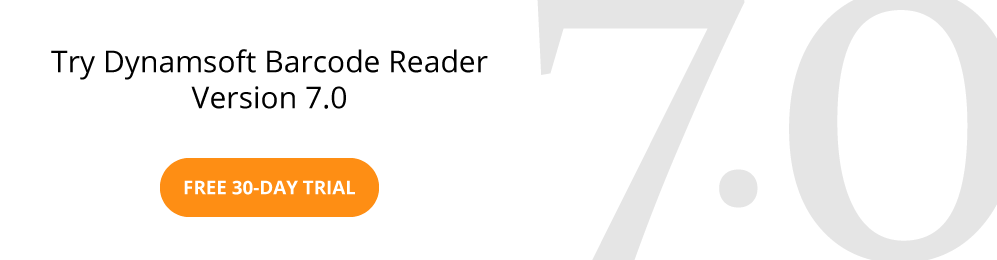
Download Barcode Testing Sheet and Test Dynamsoft Barcode Reader Now



 Blog
Blog