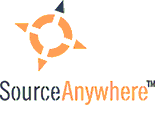Detailed Index
1. Getting Started
- Overview
- Feature List
- Screen Shots
- Cache Server
- Delta Transfer
- Encryption
- License Agreement
- Getting Supported
- Bug Reporting and Comment
2. Installation
3. Using Dynamsoft SourceAnywhere
-
Main Window and Menu
- Basic Operations
- Add Files/Folders
-
Branch and Merge

- Check In, Check Out and Edit Files/Projects
- Cloak Projects
- Compare Files/Projects
- Connect To Dynamsoft SourceAnywhere Server
- Create New Projects
- Deploy Web Projects
- Find in Files
- Get and View Files/Projects
- Label Files/Projects
- Rename and Move Files/Projects
- Passwords
- Pin Files
- Refresh
- Remove Files/Projects
- Resolve Conflicts

- Rollback
- Set Working Folder
- Share and Branch Files/Projects
- Shelve/Unshelve Pending Checkins
- Status Search
- View File/Project History
- View File/Project Properties
-
Wildcard Search
- Option
-
Commands and Dialogs
- Add Files
- Branch

- Branch Shared Links
- Change Password
- Check In
- Check Out
- Clear Status Window
- Cloak Project
- Connect To Server
- Create Project
- Delete
- Edit
- File Detail
- Find in Files
- Get Label
-
Merge Braches

- Move
- Pin
- Properties
- Refresh
- Rename
- Select A Repository
- Set Working Folder
- Share
- Shelve/Unshelve Pending Checkins
- Show Differences
- Show History
- Show Labels
- Status Search
- Undo Check Out
- View
- Web Deploy
-
Wildcard Search
-
Other Dialogs
- Add File Comment
- Add File Group
- Add File Type
- Add Folder Comment
- Add To Label
- Change File Version
- Check In Unchanged File
- File Properties (General Tab)
- File Properties (Check Out Status Tab)
- File Properties (Links Tab)
- File Properties (Branches Tab)
-
History
Branch

- History Diff
- History Option (General Tab)
- History Option (Dates Tab)
- History Option (Users Tab)
- History Option (Filenames Tab)
- History Option (Actions Tab)
- History Option (Comments Tab)
- History Option (Sort Tab)
- Label Diff
- Label Promotion
- Label Rename
- Links
- Project Properties (General Tab)
- Project Properties (Deleted Tab)
- Project Properties (Right Tab)
-
Project
Properties (Branches Tab)

- Replace writable
- Rollback Comment
- Search Result
- Shelve
- Unshelve
- Version Details
- View Label Structure
- View Project
- Login
- Add Project to Dynamsoft SourceAnywhere (IDE Client)
- Get Project from Dynamsoft SourceAnywhere to Local (IDE Client)
- Select Project from Server (IDE Client)
- Others (IDE Client)
- Options
- How to use the plug-in
- Dialog Boxes
- Connect to Server Dialog Box
- File Difference Dialog Box
- File History Dialog Box
- File Properties (General Tab)
- File Properties (Check Out Status Tab)
- File Properties (Links Tab)
- History Details Dialog Box
- Options (General Tab)
- Options (Proxy Tab)
- Options (External Tab)
- Project Difference Dialog Box
- Project History Dialog Box
- Project Properties (General Tab)
- Project Properties (Deleted Items Tab)
- Repository Settings Dialog Box
- Select File Dialog Box
- Select Project Dialog Box
- Select Dynamsoft SourceAnywhere Project Dialog Box
- Source Control Output Dialog Box
4. Managing Dynamsoft SourceAnywhere
Service Configurator
- Password Policy
- Serial Number
- Users
- Groups
- Email Server
- Encrypt/Decrypt
- Blowfish User Keys
- Repositories
-
Repository
Management
-
Dialog
Boxes
- Add Blowfish User Key Dialog Box
- Add Excluded File Type Dialog Box
- Add Even Dialog Box
- Add Group Dialog Box
- Add Keyword Expansion File Type Dialog Box
- Add Mergeable File Type Dialog Box
- Add Comment Dialog Box
- Add Repository Dialog Box
- Add Serial Number Dialog Box
- Add User Dialog Box
- Add User or Group for Project Dialog Box
- Add Web Project Dialog Box
- Change Login Password Dialog Box
- Connect To Server Dialog Box
- Connect To Server (with Proxy) Dialog Box
- Copy Rights Dialog Box
- Create Project Dialog Box
- Decrypt Database Dialog Box
- Edit Comment Dialog Box
- Edit Excluded File Type Dialog Box
- Edit Group Dialog Box
- Edit Keyword Expansion File Type Dialog Box
- Edit Mergeable File Type Dialog Box
- Edit Repository Dialog Box
- Edit Serial Number Dialog Box
- Edit User Dialog Box
- Edit Web Project Dialog Box
- Effective Rights Dialog Box
- Encrypt Database Dialog Box
- Group Security Dialog Box
- Set User Password Dialog Box
- Set Web Project Dialog Box
- User Security Dialog Box
Cache Server Manager (Optional)
- Step 1: Welcome to VSS Import Tool Wizard
- Step 2: Choose SourceSafe Database
- Step 3: Login Dynamsoft SourceAnywhere Database
- Step 4: Select Project
- Step 5: Pre-Scan
- Step 6: Scan
- Step 7: Scan Complete
- Step 8: Users Mapping
- Step 9: Checkouts
- Step 10: Dynamsoft SourceAnywhere Repository
- Step 11: Project Security
- Step 12: Ready to Import
- Step 13: Import
- Step 14: Labels
6. References
7. Troubleshoots
- Error connecting to <IP>:<Port>
- Peer closed down the SOCKET connection
- Socket is closed by server. Error creating local temp file.
- Why is the working folder information lost?
- If I forget my Admin password. What should I do?
- A deleted item with the same name NAME exists already
- More Resources